Setting the timing of inbetweens
By default, the timing of inbetween keyframe(s) is linear; but you can change this using the timing section at the bottom of the Timing Properties:
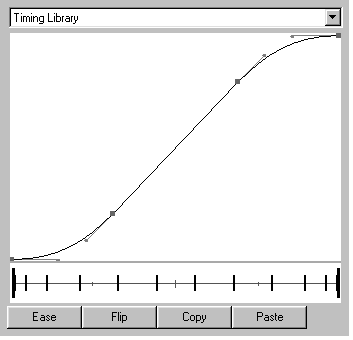
This shows the current timing of the keyframe, both as a timing chart, and as a graph that you can edit.
- If you don't see any timing information, you have probably selected a keyframe which is set to a Hold or Blank.
- If the timing information has a pink background, with red marks, this warns that you've selected more than one keyframe. The timing information is an average of the timings in all the selected keyframes. Any changes you make apply to all the selected keyframes.
Using a preset timing curve
You can choose a preset timing curve from the Timing Library popup menu:

Specifying your own timing curve

Alternatively, you can specify your own timing curve using the Timing Panel. Either click on the Ease button, or choose Ease Panel from the Timing Library popup menu:

Set the number of frames which you wish the timing to Ease out for, to remain Linear for, and to Ease in for. When you click Apply, Director ensures that the total number of frames you have used is correct, and adjusts the shape of the curve.
Specifying an oscillation
If you want the graph to show an oscillation, you should instead use the Fairing Oscillation panel. Choose Oscillate Panel from the Timing Library popup menu:

This produces movement in more than one direction out of the keyframe, saving you from drawing a number of keyframes to produce the move. For example, you could use this to make a ball bounce vertically on a table and gradually come to a halt.
You should avoid using high-frequency oscillations over a small number of frames, because you will find it difficult to get the effect you want.
The Examples popup menu gives a few examples of the panel's use:

Either choose one of these curves, or set your own:
- The Number of Intermediate Peaks sets the number of peaks (and troughs) in the graph between its start and end.
- For both the Peaks and the Troughs:
- The Smooth checkbox sets whether or not they are smooth.
- The Increasing checkbox sets whether or not they increase.
You may find it helpful to look at the panel's settings for the examples.
Editing the graph
If you still haven't got the shape of graph you want, you can edit it using the knot and tangent controls on it:

- To add a knot, double-click on the curve.
- To remove a knot, double click on it.
- To set the curvature of the graph through a knot, drag on the associated tangents.
- To break a pair of tangents so you can drag them independently, Ctrl-click on one of the tangents.
- To make a pair of tangents smooth again, so they both move together, Ctrl-click on one of the tangents.
If the graph has a large number of knots - such as in a high-frequency oscillation - you may first need to increase the width of the Timing Properties panel to clearly show them all.
Reversing the timing

You can reverse the timing of the graph by clicking on the Flip button. For example, this would turn a slow-in graph to a slow-out.